How do I change my language preferences?
How to Change Website Language
1. Log into My Account and select "Settings” from the top navigation menu.
2. Once on the Settings page, click the "Profile" tab.
3. Click "Edit" under Website Language to set your desired language.
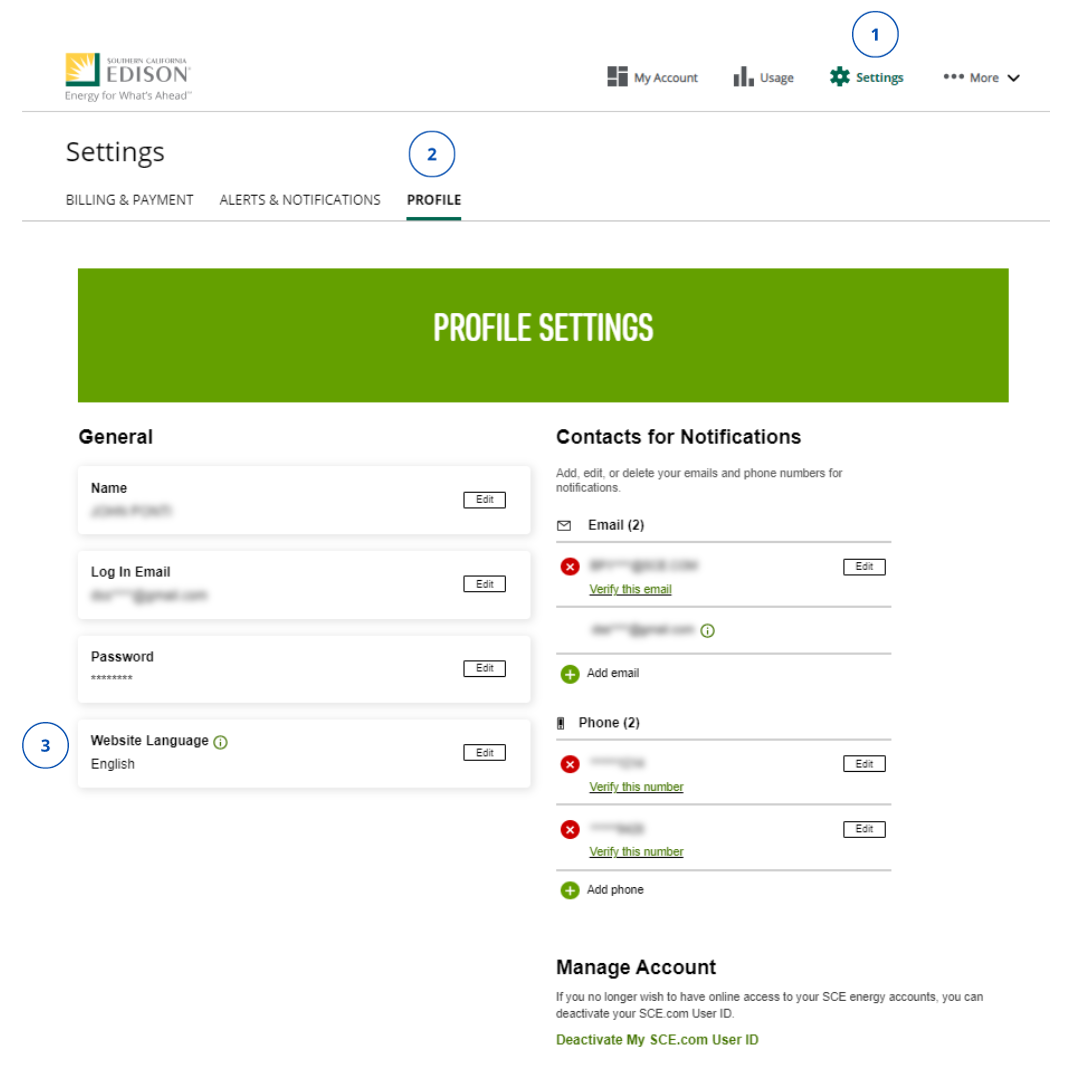
Your language options are English, Spanish, Korean, Chinese, Vietnamese. When content is available in your preferred language, it will be displayed based on this setting. Otherwise, content will be shown in English.
How to Change Notification Language
1. Select "Settings" from the top navigation menu.
2. Once on the Settings page, click the "Alerts and Notifications" tab.
3. Click "Edit" under Notification Language to select your desired language.
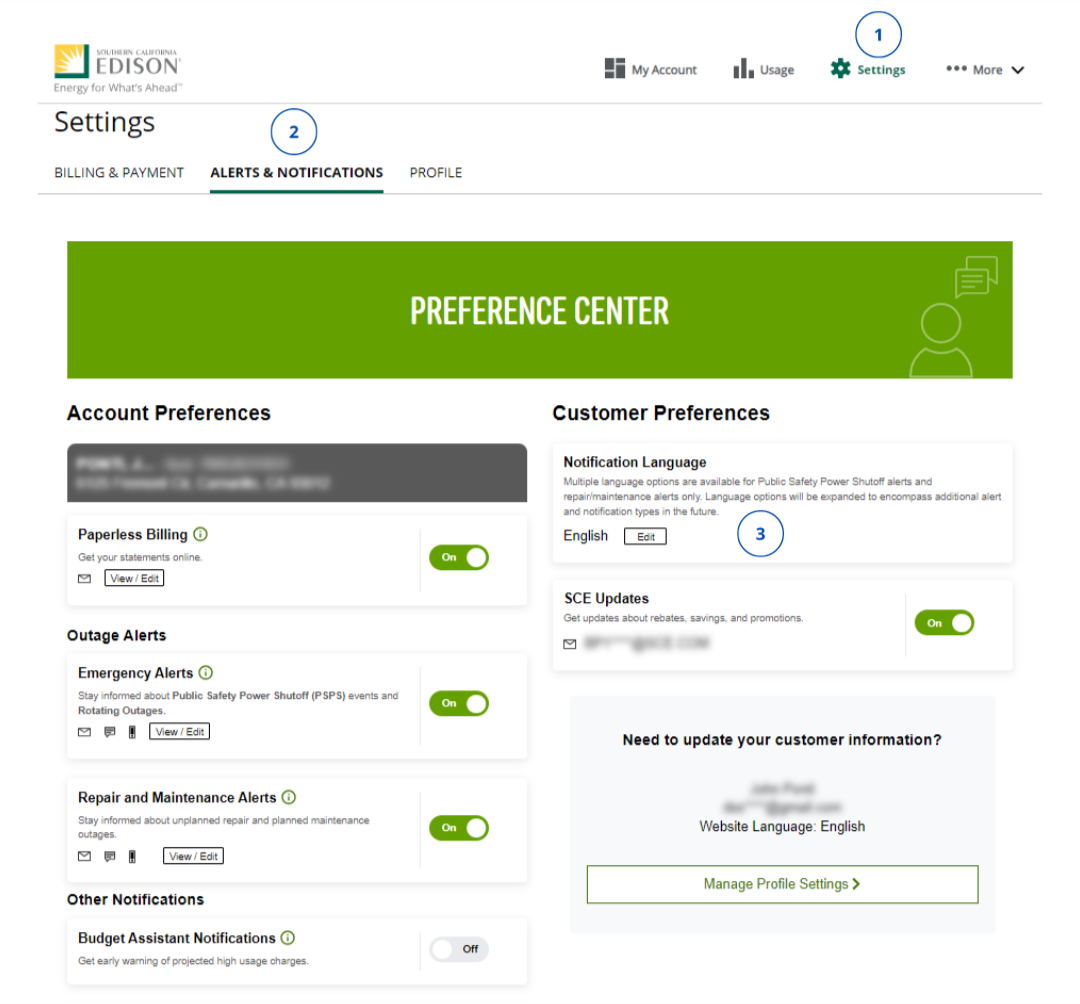
Not seeing these options? Your dashboard may not have been updated to the New My Account experience just yet. Please click the tab labeled “My Account – Legacy" at the top of this article to view instructions for the legacy design.
Was this information helpful?

Thank you for your feedback.

Thank you for your feedback.

- Change Name on My Account
- Close My Account
- How do I update my contact information?
- Managing Alerts & Preferences
- Managing Multiple Customer Accounts
- Managing Over 10 Service Accounts
- Multi-Factor Authentication (MFA) Customer FAQs
- SCE.com Redesigned for You
- What's New in My Account
- Where can I find my Customer Account Number?
- Why can't I access My Account?